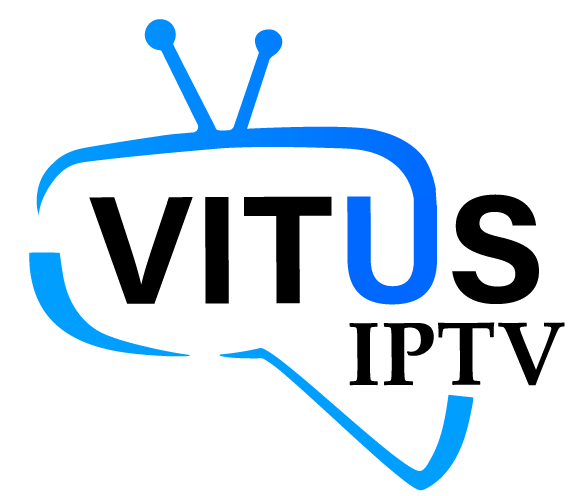How to install iptv on firestick firetv
To activate your IPTV you need to install an application where you can put your login details so you can have access to your channels and VOD
Part 1: Get Downloader on FireStick
This app will help you sideload IPTV Smarter or other third-party apps. on FireStick (because browser downloads are not allowed)
1. Open the FireStick home screen.
2. Go to the Find menu

3. Select Search at the top.

4. It will open a virtual keyboard on your FireStick.

5. Start to type Downloader. Select Downloader when it shows up among the suggestions below the keyboard.

6. Select the Downloader app, which you can recognize by its orange background. Then, on the following screen, select the Get or Download button.

It will take a minute to install the Downloader app on your FireStick. Before you open the Downloader app to install IPTV Smarter or any application, you need to make changes in the FireStick settings menu. Otherwise, you will receive errors during installation.
Part 2: Change FireStick Settings

3. Scroll down and select My Fire TV.

4. Choose Developer Options.

5. Find Apps from Unknown Sources. By default, it’s off. Select it to turn it ON.

Now you can comfortably sideload any app installation file (APK) on the FireStick without any issue. Follow the steps below to install IPTV Smarters on the FireStick using the Downloader app.
Part 3: Use Downloader to Install IPTV Smarters on FireStick
1-You may now open the Downloader app
When you run this app for the first time, a set of prompts will appear. Dismiss them until you see the following screen
On this screen, you need to click the URL textbox on the right side (make sure Home option in the left menu is selected) where it says ‘http://’

2. Go ahead and enter the following path on this window: https://www.firesticktricks.com/smarter
3. Click GO

4. Give it a minute or two until the IPTV Smarter is downloaded onto your FireStick device

5. When the download has completed, the Downloader app will run the APK file and the installation will start
Click Install

6. Wait for the installation to finish

7. Installation is concluded with the App installed notification
You may now choose to click OPEN and get started with IPTV Smarters
I recommend choosing DONE so that you may first delete the APK file and save some space on the FireStick storage

8. If you clicked DONE above, you will be back on the Downloader interface
Click Delete

9. Again, click Delete

Great! You now have the IPTV Smarters app on FireStick.
Now Press and hold the home button on your FireStick remote.
Select Apps on the following screen.

Congratulation! You will find your application
Part 4: How to activate your IPTV in your application
1. When you run the IPTV Smarters app for the first time, Terms of Use will be the first window. Scroll down and click Accept

2.This is the window that you land on next. You need to get started by clicking either ADD USER in the top-right corner or ADD NEW USER in the middle of the screen

3. Open IPTV Smarters PRO and click Login with Xtream Codes API

4. Enter Xtream connection details.
For the first field Choose a name for your list (it can be any name ), Then enter your username, password and URL we provided to you and click ADD USER

5- It will start downloading channels and VOD about 10 seconds then you will be logged in and you will see this page:

Congratulations, you have now successfully set up and configured the IPTV Smarters Pro app.